- Click the wireless icon in the right-hand corner of the taskbar to display available wireless networks and select "asu-visitor".
- Open a browser and go to https://wifi.appstate.edu.
- Click "Proceed".
- You should see a screen with your operating system already chosen. If the wrong operating system is selected, use the drop-down menu next to "Select your device:" to correct the selection.
- Click on "JoinNow".
- You will be prompted to download an application called "WiFi_Appalachian_State_Wrapper".
- Once the file has been downloaded, click on “WiFi_Appalachian_State_Wrapper” from your downloads menu.
- On the warning prompt that says: “Do you want to allow this app to make changes to your device”, click “Yes”.
- Click “Next” in the App State W2 pop-up menu:
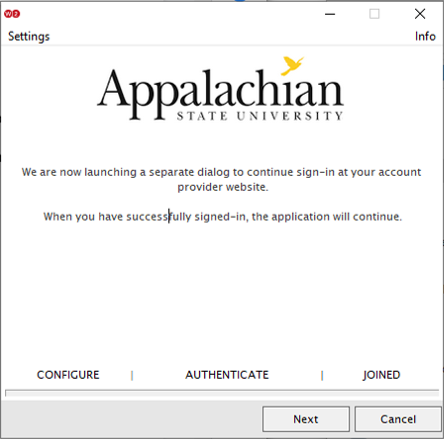
- On the Shibboleth Authentication screen, enter your App State credentials:
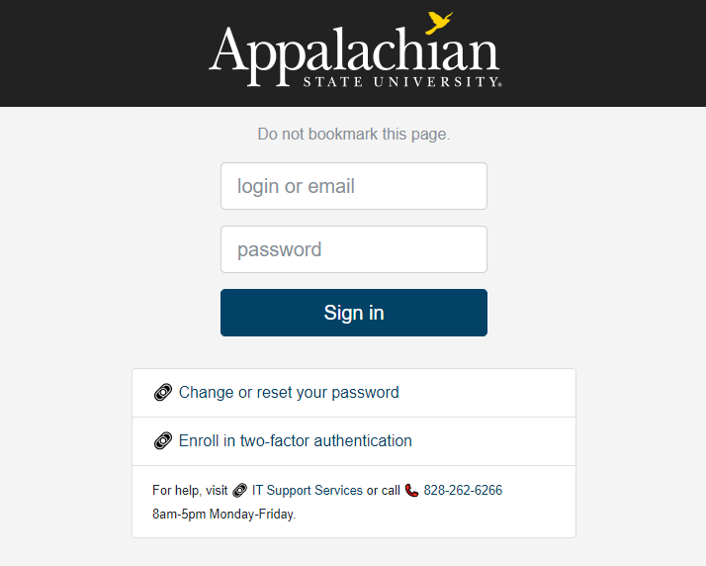
- Click “Sign in”.
- Once the wireless configuration portal is complete. Click on “Done”. The Wireless icon on your Windows taskbar will now display a connection to the asu-secure network.